Individual groups are vital in professional communities as they are often created to serve important purposes. They foster collaboration, provide support, offer learning opportunities, contribute to the advancement and achivement as a whole.
In this guide, you will understand the usage of member groups in Gradnet. There are two different views on Groups: Members and Admin. We discuss both here.
Community Groups #
View Groups as Member #
From “Members”, click on “Groups” to access the “Groups”

- View User list:
- Once you are on the user group page, you can view the list of the user groups with the member count and when it was created.

- Once you are on the user group page, you can view the list of the user groups with the member count and when it was created.
- View Members list:
- You can view the member list with their contact detail from “View member.” You can also view the member list page by clicking on the number of members.

- You can view the member list with their contact detail from “View member.” You can also view the member list page by clicking on the number of members.
- Member Details:
- You can view all the members’ individual profiles from “View Member”

Create Groups as Admin #
As an admin, you can create these groups for various reasons, like voters group for elections, researchers, entrepreneurs, members who live in same country, and many more.
- Create Group:
- From “Browse Members,” you will see the option “Group.” Click on it to open the group page.

- Click on the “Create Group” option to create the group you desire from “Groups”

- From “Browse Members,” you will see the option “Group.” Click on it to open the group page.
- Fill in General Information:
- Enter the Group name and basic description. Check the box if you want to display this group as a badge. Then, create the group.

- Enter the Group name and basic description. Check the box if you want to display this group as a badge. Then, create the group.
- Add Member to the Group:
- You can add members to the group from “Manage members”, you can select the member. Then click on “Add to Group”.

- Select the group to which you want to add the member from the dropdown menu and save the information.

- You can see the group will appear with the name of the member.

- You can add members to the group from “Manage members”, you can select the member. Then click on “Add to Group”.
This is all you need to know about the “Gradnet Group”. If you are interested in Election or Managing Members you can check out our other user guides.