Table of Contents
Every thriving community is built on its members. To enhance alumni connections and communications within your community, you can establish a member database using Gradnet.
This detailed guide will help you with the step-by-step process of managing your alumni directory with Gradnet.
Find Your Community Members #
Accessing Member Directory #
To access the member directory, log in to your Gradnet account and navigate to the “Member Directory” section from the dashboard

Know Community Members: #
- Profile View Options: Choose between map or list view to browse through community members. Click on a member to view their details.
- Searching Members: Utilize the search functionality to find specific members by name, email, or other criteria.
- Filtering Members: Narrow down your search results by applying filters based on attributes such as experience, education, location, etc.

Manage the Members #
Add Members: #
Gradnet’s “approval required” enables the admin to verify every account that is created in gradnet through pending approval options.
- Review pending member requests and take action accordingly, approving or rejecting them as needed.
- Exercise control over your community by blocking or deleting users who violate community guidelines or are no longer active.

Manage Members #
- View all members and their details.
- Delete members if necessary.
- Modify membership ID and email address
- Set roles like moderator, editor, faculty, student
- Verify email if needed
- Download the CSV file containing information

Understand Member Groups #
- Access the User Groups from Manage Members
- Create the user group by providing the group name and description.
- To add a member go to add member then add the group.
- Enable these user groups to participate as voters in elections