Whether you want to network, collaborate, exchange information, support, or locate your fellow members within a community, it always enhances your community’s overall relationship and experience.
In this guide, we will walk you through the special options that Gradnet “Member Directory” offers so that you can find and connect with your community members easily.
Accessing the Member Directory Interface #
- Log in to your Gradnet account using your credentials.
- Once logged in, navigate to the main dashboard and check the sidebar for the “Member” tab.
- Click on to “Member” tab and see the list view of all the members of the community.

View Each Profile Individually #
Click on “View profile” to find the individual profile details. You can also view the details page by clicking on the member’s name.

- View Profile:
- Once you click on “View Profile”, you can view details like experience, education, address book, or more information.
- You can also directly connect with that member by clicking on the email or phone number.

Search Community Members #
Search Criteria: #
- You can find any member even if you only know specific information such as name, company, designation, degree, or field of study. Click on it to select any search criteria you know. Then, type in the search field to find the individual member you desire easily.

Filter Members #
By clicking on “Filter,” you can see the filter box with different filtering options, such as “Sort by” and “Filter by”.

- Sort by:
- To organize the list of members, you have the option to sort them either by the most recent joiners or alphabetically. Select any of them the list will automatically rearrange itself according to your chosen sorting criterion.
- To organize the list of members, you have the option to sort them either by the most recent joiners or alphabetically. Select any of them the list will automatically rearrange itself according to your chosen sorting criterion.
- Filtering Options:
- You can filter members by their experience, education, location, basic information, and many more parameters. Select the criteria you want to apply filters to and adjust the parameters as needed.

- You can filter members by their experience, education, location, basic information, and many more parameters. Select the criteria you want to apply filters to and adjust the parameters as needed.
- See Filtered Results:
- After applying your desired filters, you can view the filtered results by clicking on the “See Results” button. This will display a list of members who meet the specified filtering criteria. You can then browse through the filtered results to find the most relevant profiles for your needs.

Find members on World map: #
- MapView:
- Gradnet offers not only a list view but also a map view. Click on the “Map icon” to find out in which countries your community members are in. You can switch to the satellite view or street view if you want.

Hopefully, this guide helped you find the community member you desired. If you’ve been wondering why we haven’t discussed groups yet during your search page journey, don’t worry! We’ve got you covered with all the details about “Groups” right here.