Table of Contents
Purpose #
This guide explains how a user can change their profile from private to public, so that others (e.g. other users, visitors) can view it.
Step-by-Step Process to Make a Member Profile Public #
Step 1 – Log in to your community web portal with a valid email and password
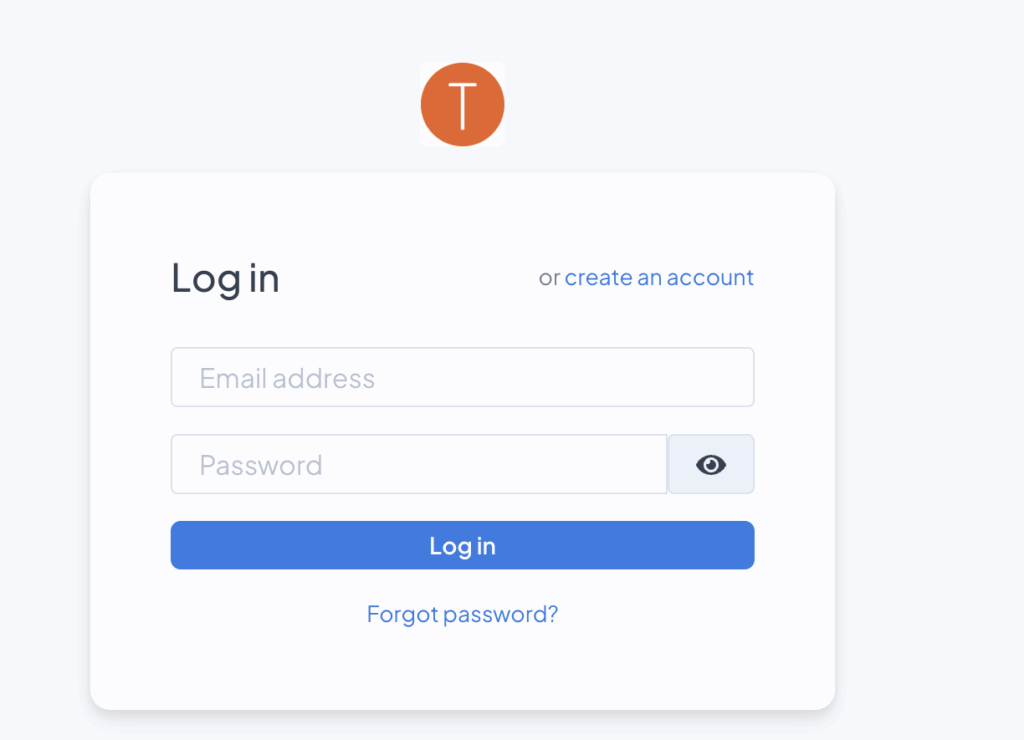
Step 2 – From “View My Profile“ >> “Edit Profile”
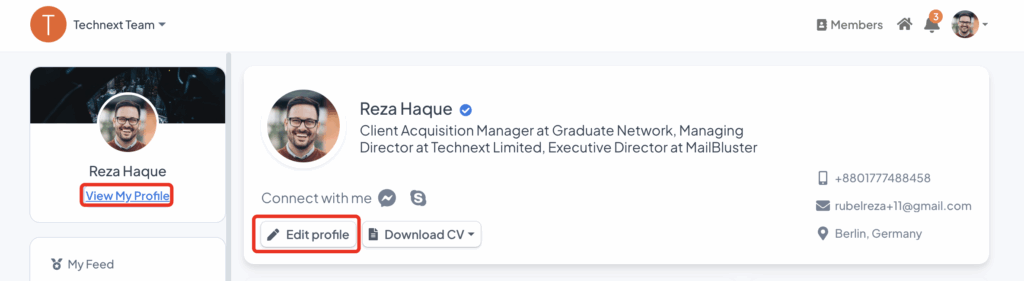
Step 3 – From edit profile >> “Privacy Settings” >> “Public”
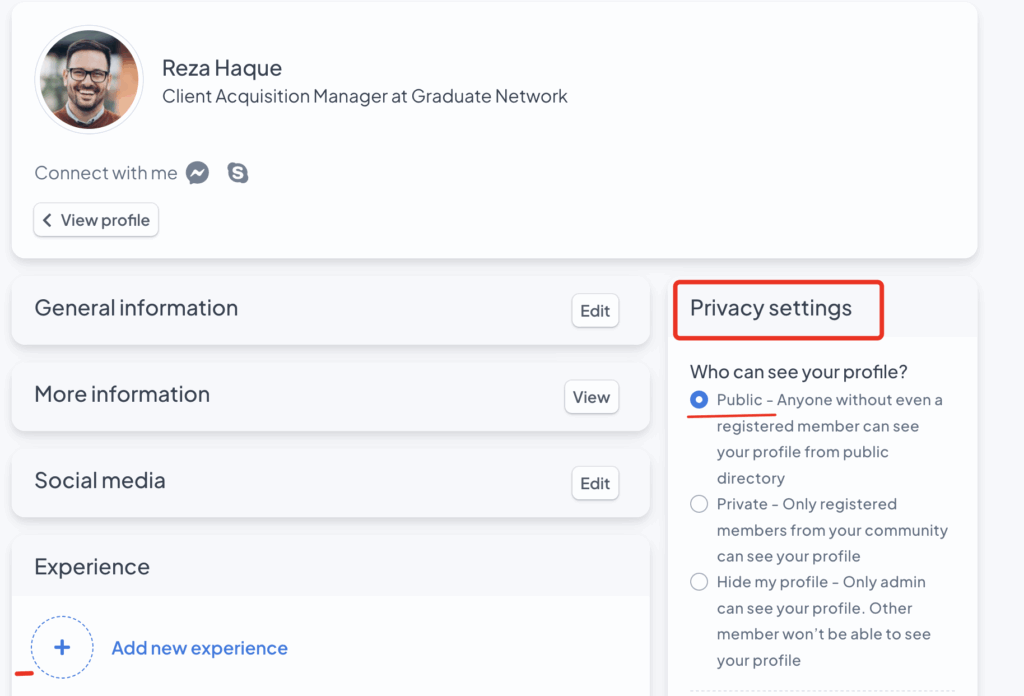
Step 4 – From the “Directory” tab, members can see general information without login-
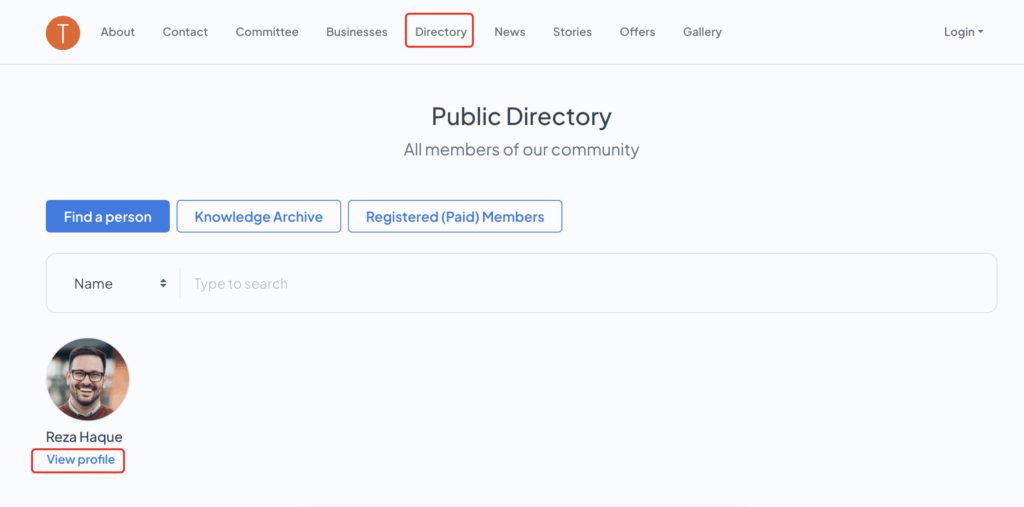
Step 5- By clicking “View Profile,” other users or visitors can view your profile.
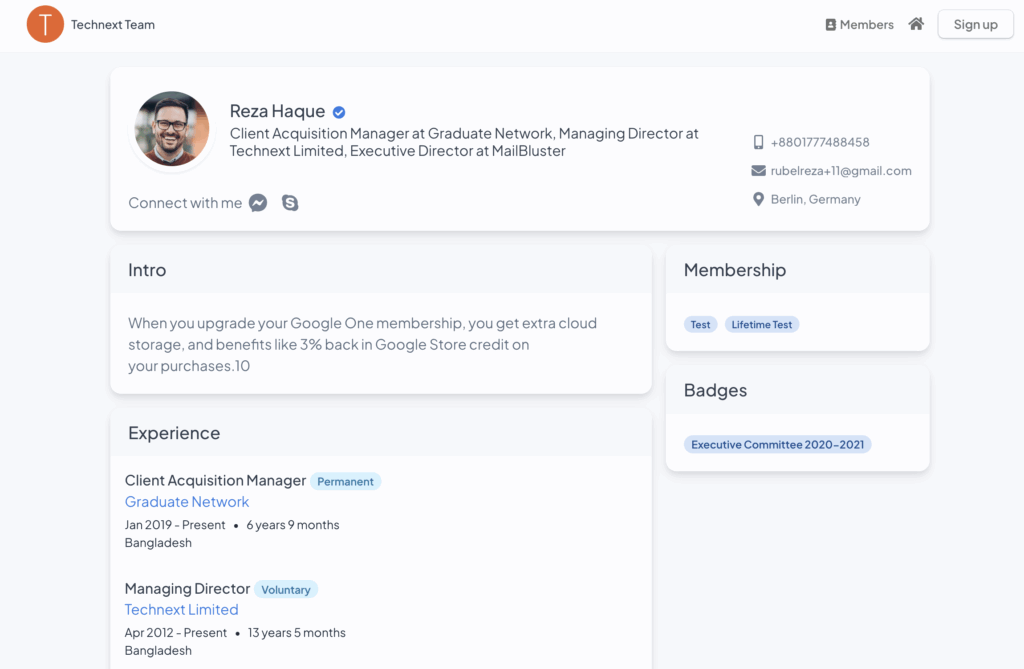
Tips & Notes #
- Public profiles may expose personal details — only share information you’re comfortable being visible.
- You can control the privacy settings of personal information (email, mobile number, birthdate, blood group, etc.).
- If you ever want to revert to private, return to the same settings and switch back.